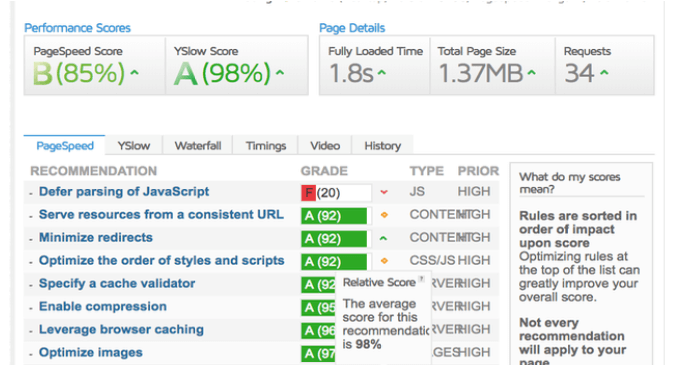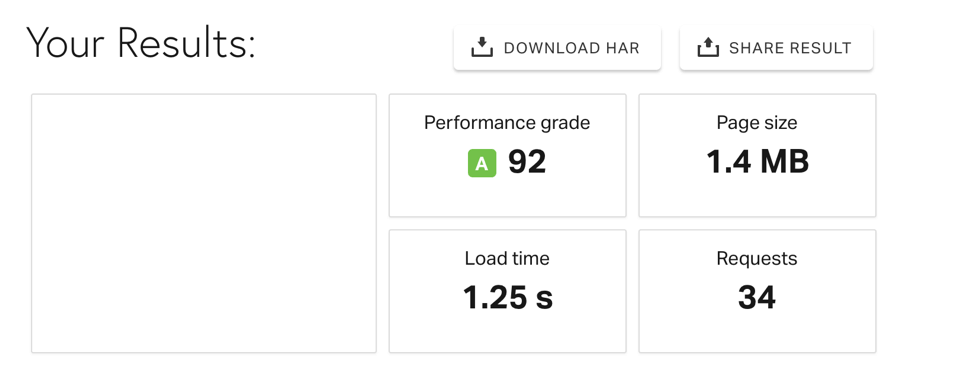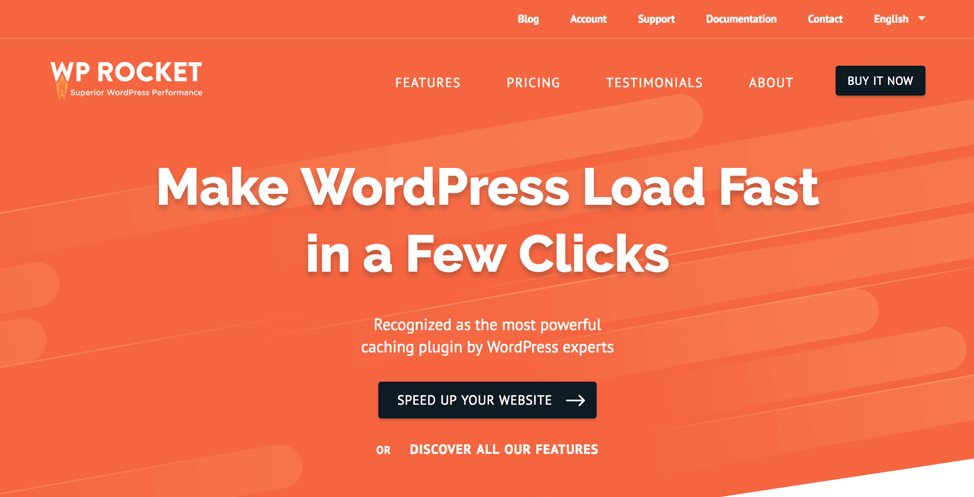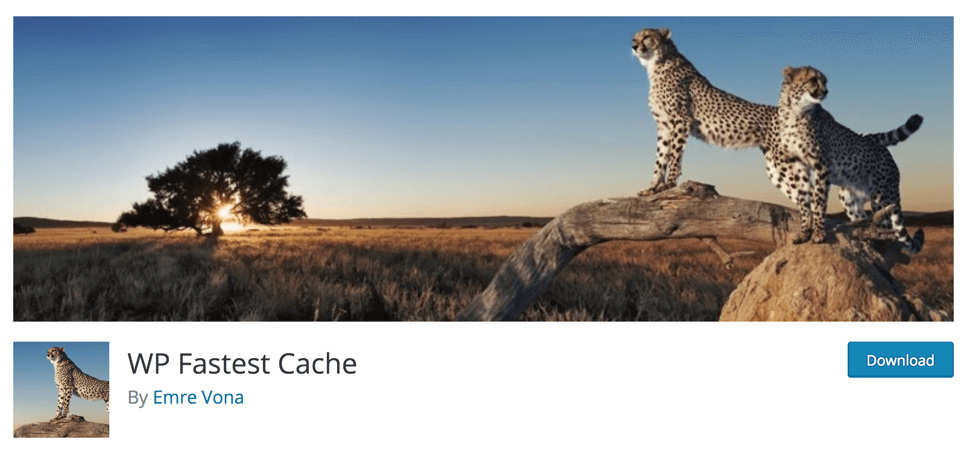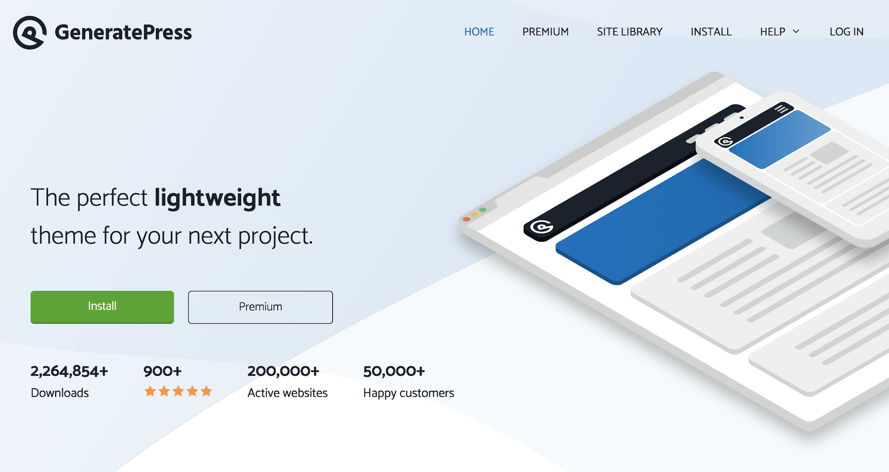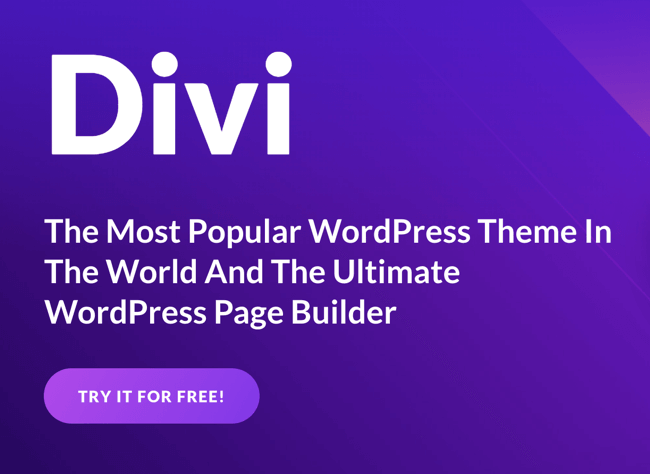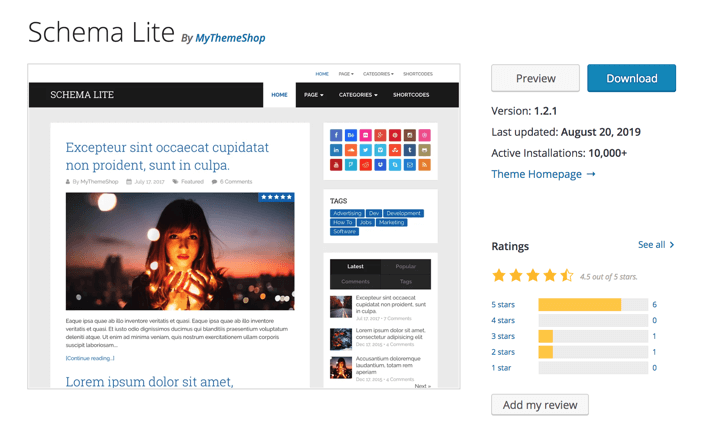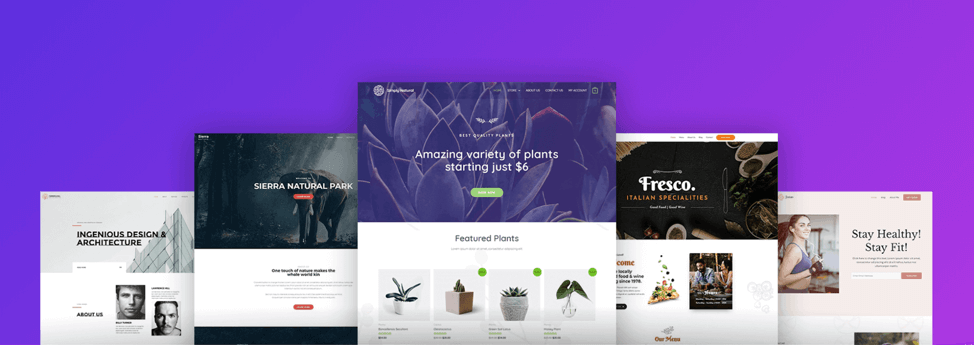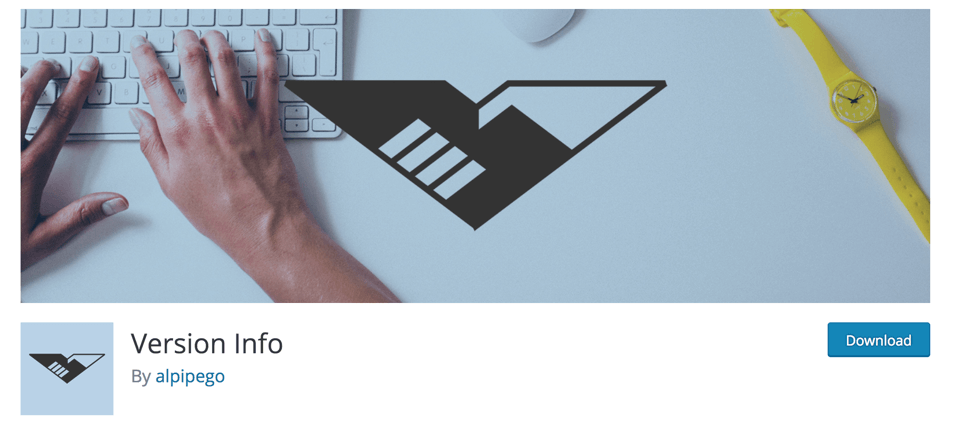Advanced WordPress Speed Optimization Tips and Tricks
It’s no secret that having a fast-loading website is key for both user experience and search engine optimization. Users don’t want to wait more than 3 seconds for a page to load, so if your site is taking longer than that, chances are you’re missing out on some key traffic. And the more people that end up on your site and leave due to long load times, the worse your bounce rate will be, resulting in poor rankings in SEO. The majority of websites are hosted by WordPress, and thankfully there are a variety of tools and tips you can use to ensure your WordPress site is running at top speed. Check out our tips below and you’ll have your site optimized for speed in no time!
1. Speed tests
The first thing we recommend doing is actually testing the speed of your site. Maybe you’ll get lucky and it will actually be running faster than you think! The following are several tools (both paid and unpaid) that are available for anyone who wants to check the speed of their website.
Google Page Speed Insights
image via
Google Page Speed Insights is free and incredibly easy to use. All you have to do is enter your website’s URL in the search box and click “analyze” to see how your website is performing in terms of speed. They will then provide you with a color-coded report according to their “Lighthouse Scoring Guide”. The scoring guide scores each of your web pages based on a scale of 1-100. Pages with a score of 90-100 are coded green and are considered to be at optimal performance, pages that score between 50 and 89 are coded orange and need improvement, and pages that score from 1-49 are coded red and considered to be performing poorly in terms of speed. The test will give you an overall performance score (and color) for your website, and it will also diagnose any issues your site has in terms of speed. It lists how long it takes each page to load, and provides you with opportunities to help your site load faster. Overall this is an incredible free tool that every web owner should take advantage of.
GTMetrix
image via
GTMetrix is another option to test the speed performance of your site, although I don’t believe it’s as accurate or as user-friendly as Google Page Speed Insights. SImilarly to Google, all you have to do is paste the URL of your website into the search box and click “analyze” to get your results, and GTMetrix will provide you with a color-coded report. They provide you with an overall page speed score that’s color coded (green, orange, and red) as well as a letter grade. Additionally, they provide you with a list of color-coded recommendations that are organized according to priority. This all comes with the basic access to the program that you get for free; if you want access to some of the more advanced features, such as the ability to compare your site to others’, you have to sign up and pay for a subscription. Paid users can schedule GTMetrix to analyze their site at predetermined intervals (such as daily, weekly, or monthly) and then it will create a visual trend report of your site’s performance. You can also set up page speed parameters and GTMetrix will alert you if your site starts to perform below your set guidelines.
Pingdom Website Speed Test
image via
Pingdom Website Speed Test will also let you perform a basic speed test for free, and if you’re impressed with their tool you can even sign up for a free,14-day trial. But if you really want to take advantage of all this tool has to offer long-term, you’ll need to sign up and pay. Similar to the other tools, they’ll provide you with a basic color-coded report on your website’s speed performance, including an overall performance grade. They then list a variety of suggestions with a corresponding color and grade so you can determine the seriousness and urgency of making the changes. Unlike the other 2 tools, Pingdom also analyzes your content size by type and domain, so you can see exactly how much space your content is taking up and compare that with your loading speeds. They have 4 different options for paid packages depending on the needs of your business, and you can try out any package for 2 weeks free before having to make a commitment.
2. Caching Plugins
Once you run your site through one (or more) of the aforementioned speed tests, you can use those results as a benchmark with which to test your site later on after you’ve installed a speed optimization plugin. That’s right, WordPress has a HUGE list of speed optimization plugins you can download to help improve the speed of your site, and all you have to do is choose the one that’s best for you. We recommend starting with a caching plugin because hosting and cache plugins are generally the top 2 factors when it comes to a website’s speed. WordPress pages are dynamic, meaning they’re built spontaneously every single time a user visits a page. This requires a lot of steps and can really slow down your site if you have a lot of traffic at one time. Caching plugins make a copy of your page after the first time it loads, and then uses this copy for all the subsequent users who visit your site. These plugins can increase the speed of your page anywhere from 2-5x faster.
Choosing a caching plugin can be an overwhelming task, however, since so many of them have great reviews and can all be considered good options. You can start by checking out some of the ones we’ve listed below that have been researched and tested and proven to work. You should only be using 1 cache plugin, but it’s best to try at least 2-3 to see which one gives you the best results/scores in the speed tests.
WP Rocket
WP Rocket was rated the #1 cache plugin and is one of the most commonly used caching plugins. It costs $49 to use, but users have said it’s well worth it, especially if you consider that WP Rocket can do the work of multiple other plugins. Many other cache plugins require you to download anywhere from 5-10 other plugins in order to get all the features you need, but WP Rocket has them all built in. It’s also known as one of the easiest cache plugins to configure and it’s updated frequently with new features.
WP Fastest Cache
WP Fastest Cache is the highest rated, FREE plugin. It works extremely well and it’s super easy to configure, but it doesn’t come with all the features of WP Rocket, including the ability to optimize images and videos with loading issues. You’ll need to use this plugin in tandem with WP Optimize and Lazy Load for Videos, which isn’t the end of the world but certainly makes for an extra step for the user.
These are the top 2 options for cache plugins that we recommend trying, but some other good options are W3 Total Cache, SG Optimizer, and WP Super Cache.
3. Custom development
Did you know that the specific WordPress template you choose directly impacts your website’s loading speed? Some templates, like Avada, take as much as 8 seconds to load- and I can promise you that’s 5 more seconds than your website visitors are willing to wait to see your content. Don’t miss out on an opportunity to convert by choosing a slow theme. Instead, stick with one of the following tried and tested themes that are guaranteed to load in a reasonable amount of time.
GeneratePress
Load time: 1 second
Cost: there is a free version and also a paid version for $49.95
Google Speed Score: A (95%)
Divi
Load time: 1 second
Cost: $89 to $249
Google Speed Score: B (85%)
Schema Lite
Load time: 1.8 seconds
Cost: $59
Google Speed Score: A (93%)
Astra
Load time: 3 seconds
Cost: There is both a free version and a paid version for $59
Google Speed Score: B (85%)
4. Server level
The hosting of your WordPress site has a major impact on it’s speed. The WordPress host is the company that stores all of the data, images, content, etc. for your website and then routes it to your users, for a fee. Many people make the mistake of hosting their website on a shared platform at a reduced cost without realizing that many shared hosting sites don’t deliver good loading times during peak traffic hours. When you share a host with other sites you have no way to control how many resources the other websites are using, nor do you know if their sites are optimized for speed or not. It’s probably better to skip the shared hosting all together and spend the extra money to utilize a DIY VPS host or a managed WordPress host.
DIY VPS
DIY VPS stands for “do it yourself on a virtual private server”, and is a great option for anyone who has the time and technical know-how to be able to create a host from scratch. You can still save money by going this route, but you’re also responsible for optimizing your server’s performance and fixing anything that might break. Think about what your time is worth and decide if it’s really worth it to invest in DIY when you could be using that extra time to grow your business. Some common DIY VPS hosts are DigitalOcean and ServerPilot.
Managed WordPress Hosting
Managed WordPress hosts handle all the backend tasks for you and also provide you with support when needed. Managed WordPress hosts cost more than DIY VPS (think $25-$150 a month as opposed to $5 to $15 per month), but they come with knowledgeable support teams that can end up saving you a lot of time and money if something goes wrong. Again, you have to think about your level of WordPress technical expertise as well as the amount of time you have to devote to hosting, and then decide what your time is worth. Some good options for managed WordPress hosting are: WP Engine, FlyWheel, Media Temple, and Pagely.
PHP Programming
image via
Regardless of which host option you choose to go with, you’ll also want to ensure that your host is using the latest version of PHP. WordPress uses the PHP Programming language which is server-side language, meaning it runs on your hosting server. It’s imperative to ensure that your hosting company is using the latest version of PHP otherwise your site could be missing out on a huge opportunity to boost performance. The latest version of PHP is 2x faster than the older 2 versions. If you install the Version Info plugin, you can see exactly which version of PHP your host is using in the footer of your admin dashboard. If it’s anything less than version 7, it’s time for an upgrade.
At the end of the day, choosing WordPress is a great first step towards optimizing your website for speed. They offer so many templates and plugins that are designed to ensure your site runs at the optimum level so that you can concentrate on running your business and making conversions and not on troubleshooting technical issues with your site. That being said, take the time to educate yourself on everything WordPress has to offer, because you could be missing out on a chance to make your site run even faster for a minimal (or no!) cost. Start by running a speed test to see where your website needs to improve, then choose a template that’s designed to be optimized for speed, and finally, check your server to make sure your host is running quickly and your PHP is up to date.
Can you think of any other important ways to guarantee your WordPress website is running at its optimal speed? We’d love to hear from you- comment below!