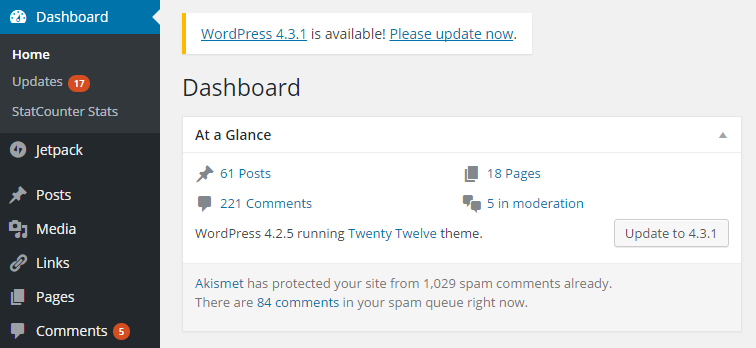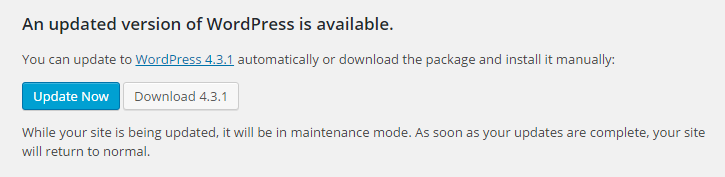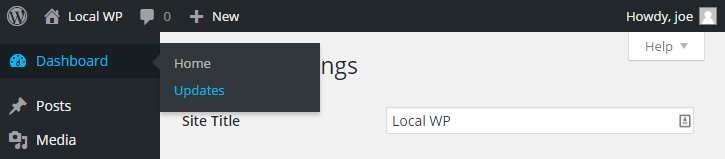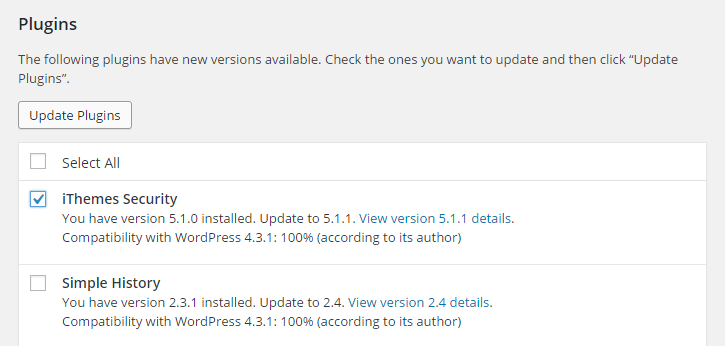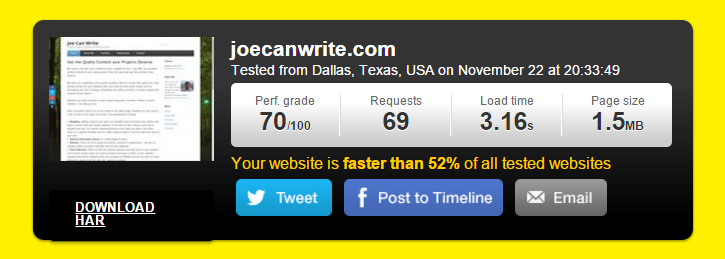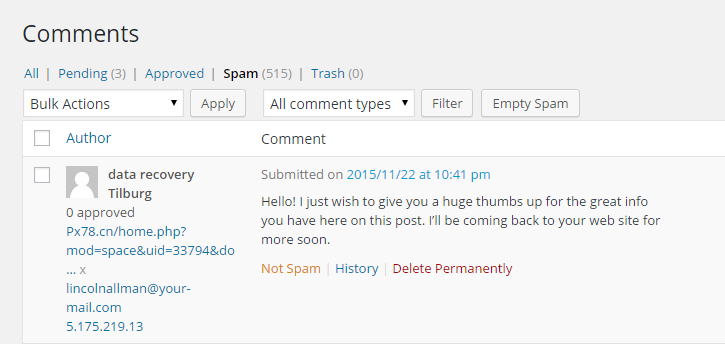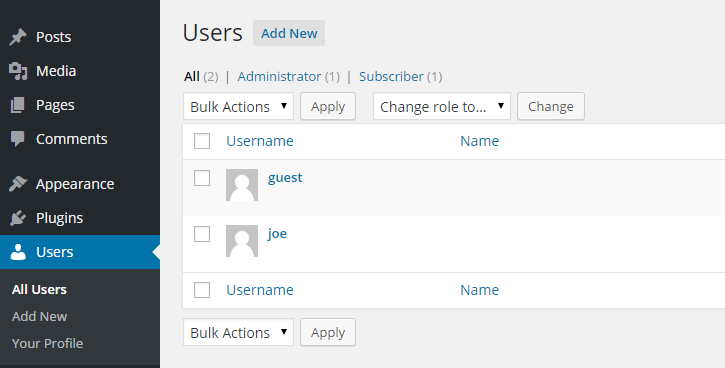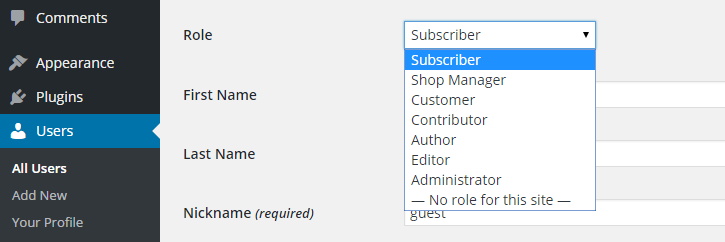Essential Website Maintenance and Optimization Tasks for WordPress Users
Setting up a WordPress website is relatively easy. Most good web hosts will give you the option of installing this powerful software in just a few clicks. Some web hosts might even pre-install it for you. Even installing WordPress manually on a server yourself shouldn’t be too much of a challenge for most users.
In fact, it’s probably safe to say that it takes more effort to keep your WordPress site safe, secure, and running smoothly, than it does to set it up initially. It’s certainly more time consuming.
However, if you don’t carry out regular maintenance on your WordPress website, there is a very real risk that it will fall victim to hackers, start slowing down, and even stop functioning correctly. This in turn can have a negative effect on user experience, goal conversion rates, and even your ranking in the search engines.
In this article, we will take a look at the most important maintenance tips you should be carrying out on your WordPress website on a regular basis in order to ensure its running to its full potential.
10 Maintenance Tips to Keep Your WordPress Website Healthy
Some WordPress site owners spend most of their time logged into their admin dashboard, constantly working on new blog posts and tweaking the design and appearance of their site. If you’re not one of those users then you may well miss out on the update notices and other signs that can indicate that your website needs some care and attention.
While we’re not suggesting you log into your WordPress admin dashboard every day, the more often you can do so, the easier it will be to keep on top of the essential maintenance tasks you should be performing.
Creating a weekly reminder in your calendar or setting aside some time in your schedule can give you an opportunity to log into your admin area and check that there are no outstanding tasks for you to take care of, or problems that need fixing.
But what should you be looking for and what tasks should you be carrying out? Great question! Read on to find out..
1. Keep the WordPress Core Software Up to Date
The core WordPress software that powers your website is updated by the development team on a fairly regular basis. Sometimes it’s for a major new release, which adds or removes features and overhauls the way WordPress works. But, more often than not, they are smaller updates that are released to fix specific issues and problems with the code.
One of the more common issues these smaller updates take care of is site security. As WordPress is so popular, powering 25% of the websites online today, it’s no wonder that this software is a popular target for hackers. If you can hack your way into this popular software, then 25% of the internet is within your sights.
However, the WordPress development team are highly focussed on keeping this software as secure as possible, hence the release of updates and fixes each time a potential security risk is detected.
For this reason, it’s vital that you keep your the WordPress software up to date, with the latest version installed. The good news is that this is very easy, and it’s now even possible to instruct WordPress to apply these updates automatically.
Thankfully, WordPress makes it very easy to see quickly if the software needs updating. If it does, upon logging into your admin area, you will be presented with an update notification.
If you see the update notice, click on the Please update now link to install the latest version of the software. This only takes a few clicks and a couple of minutes and you should now be running the most up to date version of WordPress.
To check in the future, when you don’t see the update notification after logging in, just head over to the Updates section, under the main Dashboard menu.
If all is well, you will see a message informing you that you are using the latest version of WordPress.
Some WordPress updates may be applied automatically to your site if they fix a critical issue. However, this isn’t always the case so keep an eye out for the update notifications to keep your site safe and secure.
2. Keep Plugins and Themes Up to Date
The reasoning behind keeping the WordPress software up to date also applies to the theme and plugins you have installed on your site.
However, you shouldn’t always automatically update plugins and themes as soon as you see a notification. This is because the new version can change the way your site looks or works. For example, if you’ve made any changes to the underlying code of your theme, installing an update can overwrite this.
Although this rarely happens, some new features that are added to plugins can cause problem for existing users or change the way your site works in an unexpected way. Therefore, it’s a good idea to find out exactly what the update will change or fix for the plugins and themes on your site. This information can usually be found on the plugin or theme page, whether it’s an item from the WordPress plugin directory, or a commercial product.
WordPress makes it easy to see when updates are available, so log into your admin area and look for the notification icons.
In most cases, applying updates shouldn’t cause any problems. However, it’s always a good idea to perform a backup of your website before carrying out any updates or other significant changes.
3. Keep Your Website Backed Up
There are countless options for keeping your WordPress website backed up. However, two tried and tested options are the free UpdraftPlus plugin and the commercial VaultPress service.
Image: Maintenance Task Backup with Updraft
With pricing starting from just $5 per month, if you can afford VaultPress, it’s a great backup solution for WordPress. The main attraction of VaultPress is that it makes it very easy to rollback any site changes, should something go wrong. The free UpdraftPlus plugin does a great job too and is only slightly more hands on and less elegant in comparison.
Whichever backup solution you choose, be sure to test that you are able to not only create the backups but restore them too.
4. Monitor Site Speed
It’s never been more important to ensure that your website is loading as fast as it possibly can. From the perspective of SEO, UX, and conversion rate optimization, a slow loading website can have negative implications all round.
So with that in mind, it’s highly recommend that you perform regular testing of your site’s loading times. This can be carried out easily enough with free services such as Pingdom, GTmetrix, and the Google PageSpeed tools.
This testing should be carried out at regular intervals to ensure nothing has occurred to slow down your site. It’s also a good idea to perform a test before and after making any changes to your site, such as activating a new plugin or adding a new feature.
5. Removing Redundant Plugins
If you do notice that your website has a low page speed score then one of the ways you can attempt to rectify this is to carry out a bit of house cleaning. A great place to start with this is re-evaluating your plugin choices.
Over time, it’s not uncommon to rack up more plugins than we need on a WordPress website. Maybe you are no longer using an add-on like you used to, you no longer need an old favorite, or you’ve got two plugins doing a similar job.
As each active plugin on your site has the potential to slow it down, any you can remove without too much of a negative impact on site functionality should be considered.
6. Install a Caching Plugin
It might seem contradictory to recommend removing plugins, and then in the next breath suggest installing a new one. However, when it comes to performance enhancements and improving site speed, caching plugins can’t be beat.
Whether you install a powerful premium option like WP Rocket, or a more lightweight free option like Cache Enabler, caching can make a real difference in the loading times of your site, all in just a few clicks.
7. Clean Up User Comments
Once your website has been live for a while, it will start accumulating a number of comments. Some of these comments might be genuine messages from your readers, while others will be attempts at comment spam.
Plugins like Akismet can do a good job of fending off obvious spam comments. However, some will slip through the net. So while you’re carrying out your new set of maintenance tasks, be sure to go through the comments that have been left on your blog posts and delete any that look suspicious.
8. Install a Security Plugin
While some plugins don’t offer much in exchange for the impact they can have on your site’s loading times, a good security plugin can be worth its weight in gold.
iThemes Security is a great free option, but there are many more to choose from. After activating a good security plugin, it will flag any issues, provide you with actionable tips, and generally harden your site security.
9. Change Your Admin Password
A popular way for hackers to break into your website is to guess your password. Therefore, regularly changing your admin password and ensuring the one you do use is strong and complex can greatly reduce the chances of your site being hacked.
Using a free online generator can help you come up with as many strong passwords as you need. If you think you will have trouble remembering these complex strings, a free service like LastPass can help you manage your passwords, without compromising your site security.
10. Review User Accounts
There are plenty of reasons why you might’ve created additional user accounts on your website. Maybe they are for support staff, designers, developers, or co-authors, who’ve been working on your site.
However, some of those users may no longer need access to your site. Therefore, it’s a good idea to regularly review the active user accounts on your site. This will also ensure you notice any new accounts that have been created without your knowledge – a good sign your site has been compromised.
There’s no need to delete dormant accounts unless they look suspicious. Simply change the user role to Subscriber. This will ensure they can’t do any damage when they do login.
Final Thoughts
These are just a few of the tasks you can carry out when it comes to maintaining and optimizing your website. If you want to ensure your WordPress website is as secure, fast, and user friendly as possible, then depending on the size and purpose of your site, it will be an ongoing job that never ends.
However, by carrying out the above one off and ongoing tasks, you will be doing more than most WordPress users. This will give your website a better chance of ranking well in the search engines, avoiding attacks, offering a more positive user experience, and converting better against its goals.
Which WordPress maintenance tasks do you carry out on your website? What areas of looking after your site do you struggle with? Please share your thoughts, tips, and questions in the comments below.